In order to upload files, go to the "Files" section of the navigation panel. You can upload files in 2 different ways: by clicking on the corresponding button or simply by dropping them onto the screen.
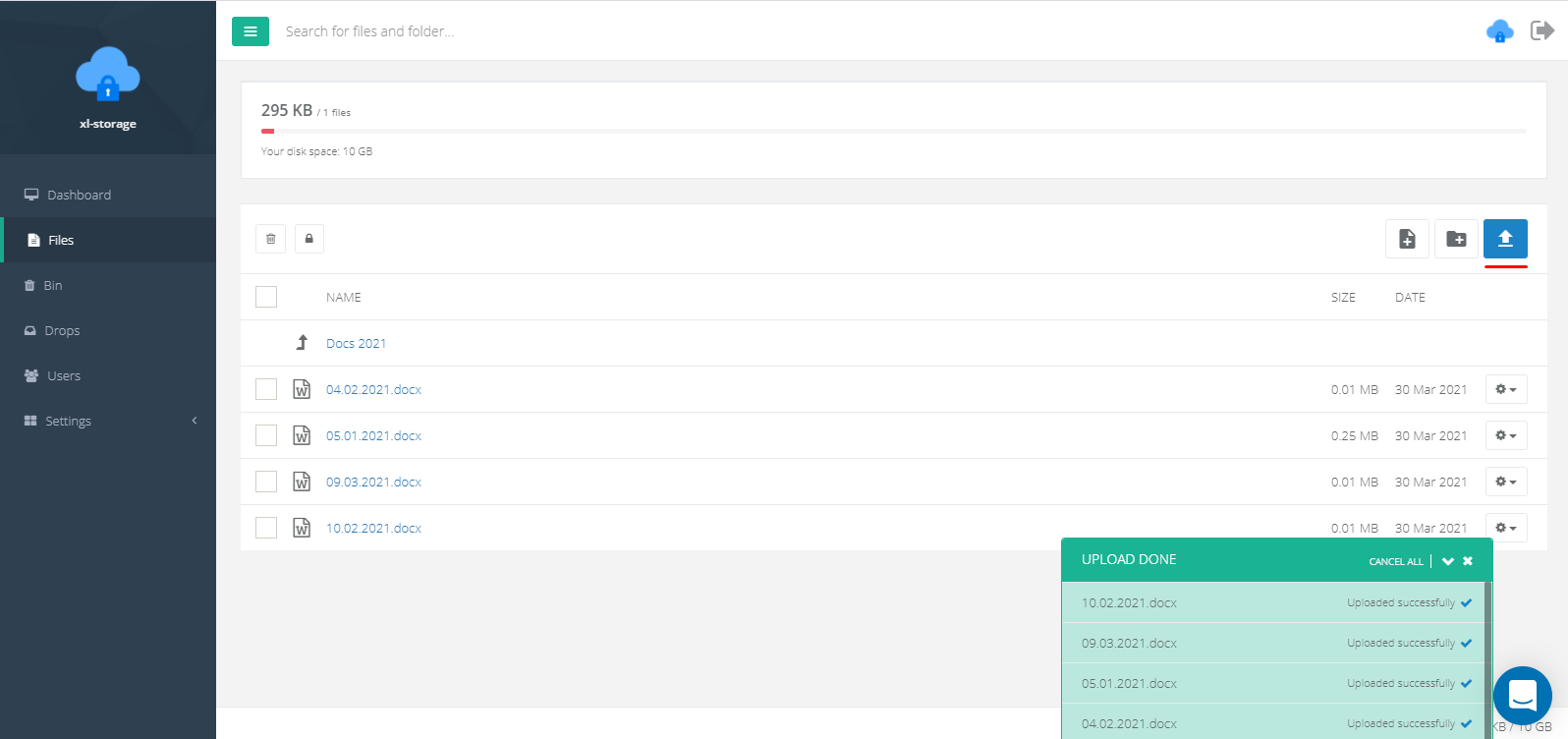
In the file settings, you can:
- View previewRename fileView file versionsView NotesOpen public access to the file
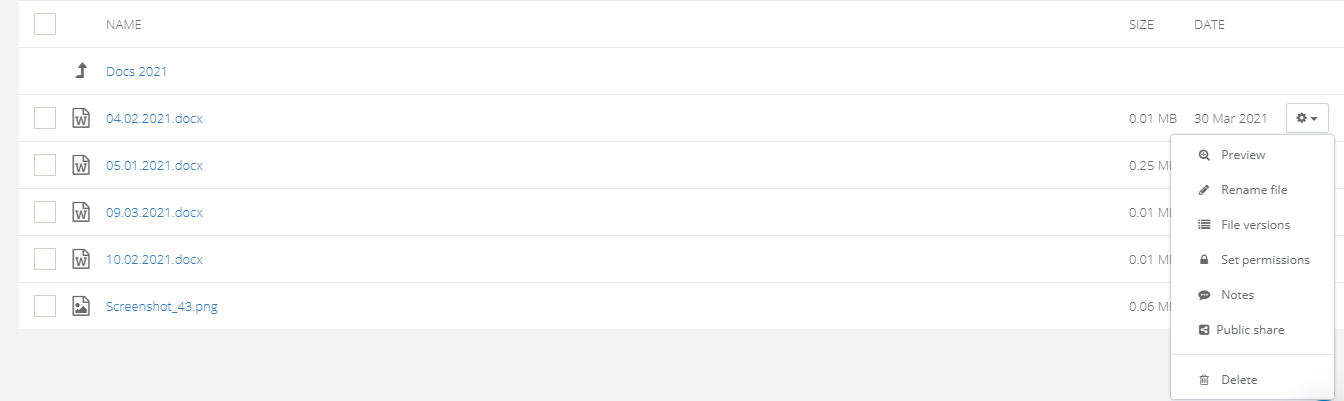
Warning!
Depending on the selected security level, you may need to enter the secret key when opening the file.
The most convenient way to store files is to group them into folders. In order to create a folder, go to the "files" section on the navigation panel and click on the corresponding button.
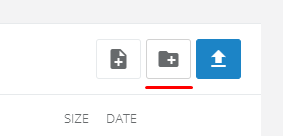
After that enter the folder name and set the privileges (optional).
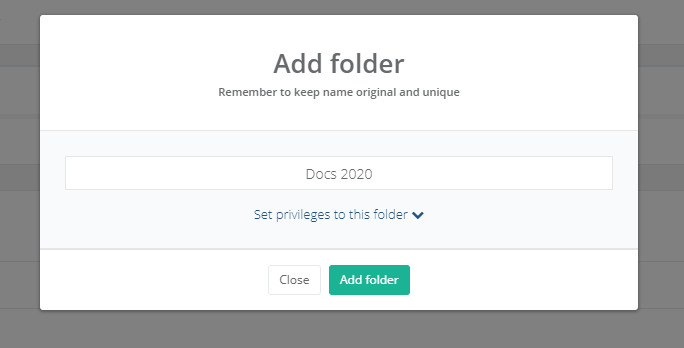
Note!
You can download the folder along with all the contents in ZIP format, add a note, or provide access to a public downloading. These features are available in the folder settings:
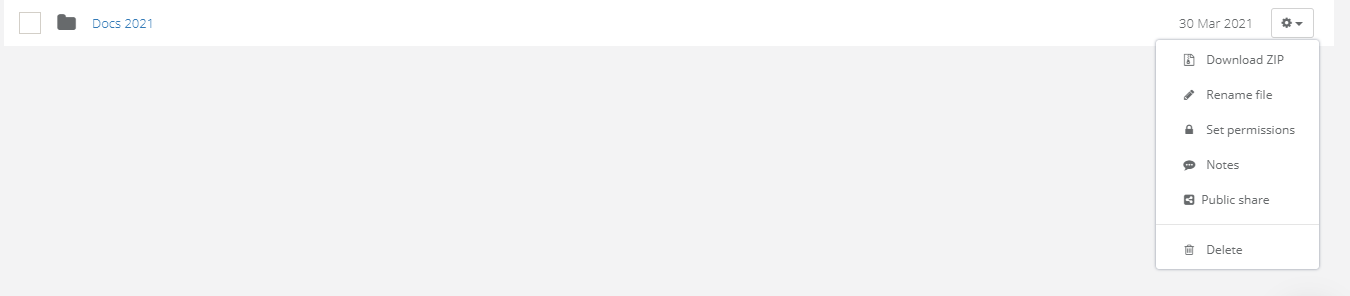
In order to upload files, go to the "Files" section of the navigation panel. You can upload files in 2 different ways: by clicking on the corresponding button or simply by dropping them onto the screen.
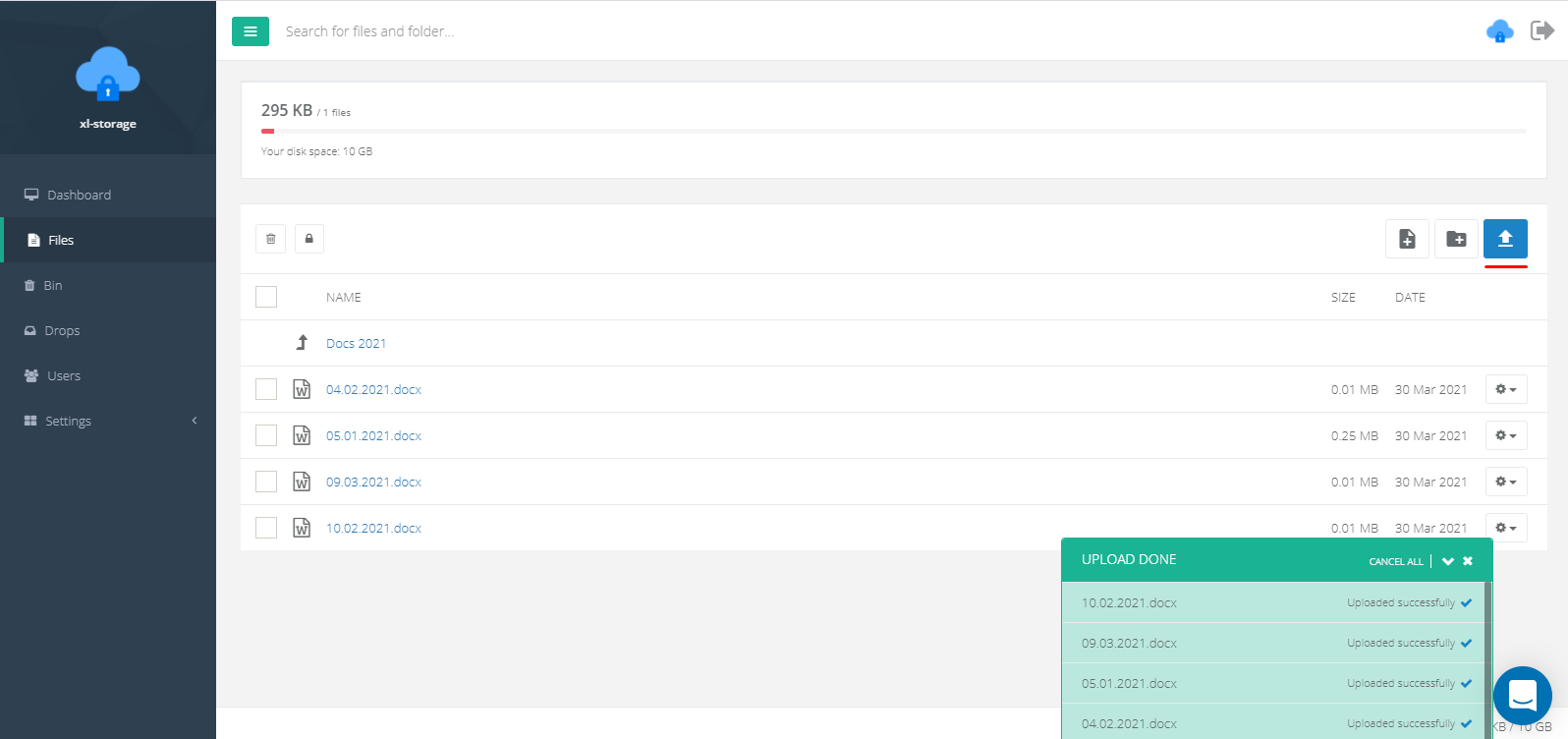
In the file settings, you can:
- View previewRename fileView file versionsView NotesOpen public access to the file
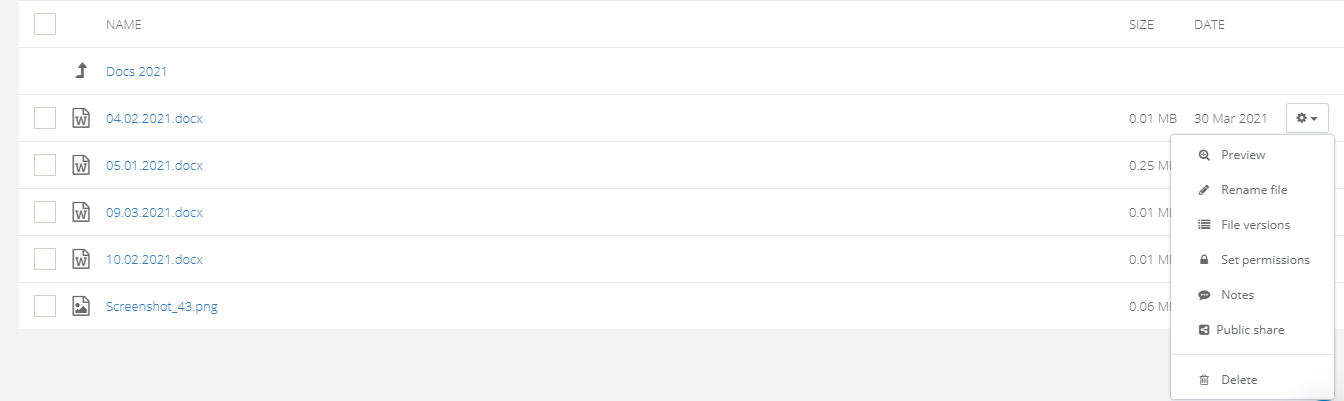
Warning!
Depending on the selected security level, you may need to enter the secret key when opening the file.
The most convenient way to store files is to group them into folders. In order to create a folder, go to the "files" section on the navigation panel and click on the corresponding button.
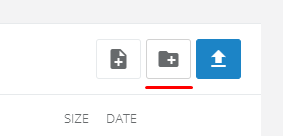
After that enter the folder name and set the privileges (optional).
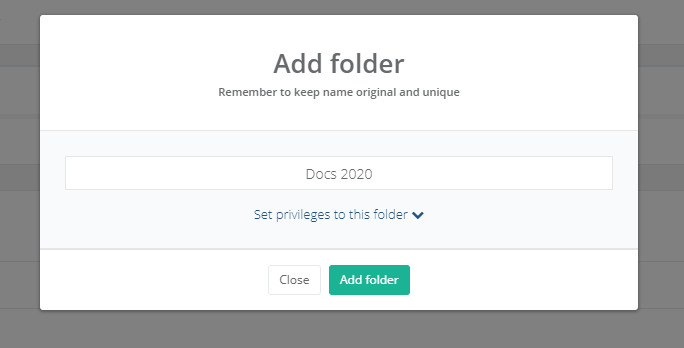
Note!
You can download the folder along with all the contents in ZIP format, add a note, or provide access to a public downloading. These features are available in the folder settings: