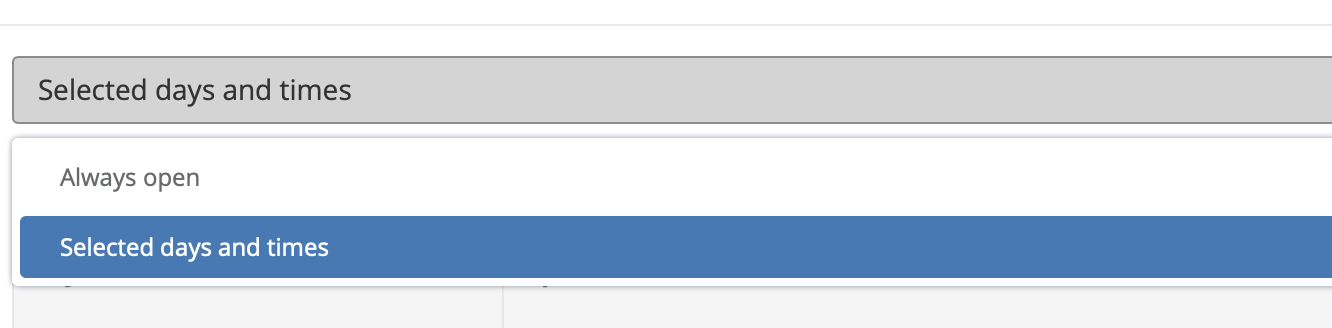
This part of the system is very important if you're building a complex way of ordering/delivering for your clients. Your restaurant can work with two strategies:
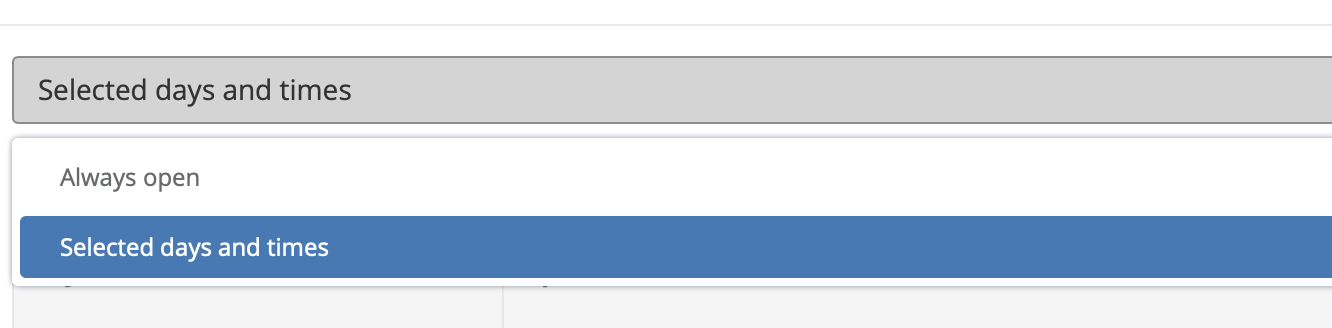
Our system will allow placing an order anytime, with respect to your delivery/preparation time and realisation day. Let's show you that with the example. For the purpose of this tutorial let's put delivery time 90 minutes and realisation day to 0. Your client will be able to place the order anytime. When he places the order 90 minutes will be added. So if he's ordering food at 15:00 then he will place an order for 16:30.
This option is important if you want to add to the system the real hours you're in the kitchen.
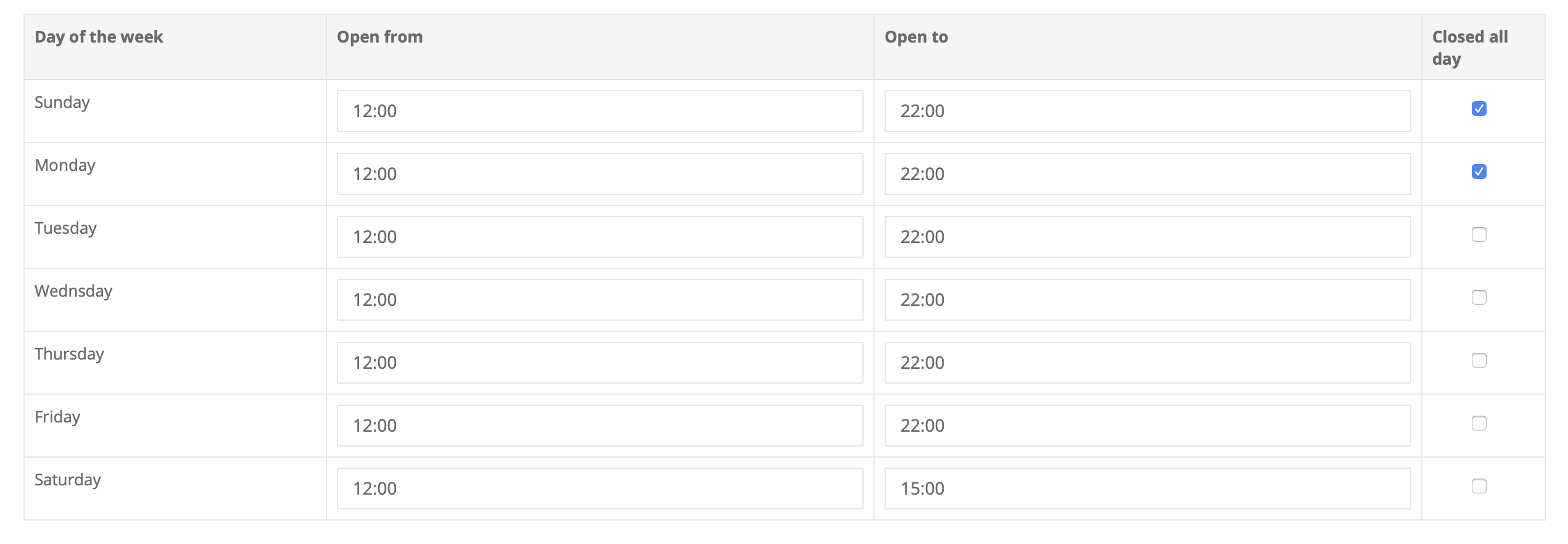
In this example, we set the real times of the restaurant operations. As you see we're working normally from Tuesday to Friday, Saturday we're working to 15:00 only and Sunday and Monday we are closed. The system will pick this up and allow people to place orders only in or for these periods so you will be finalizing the order only when you're at work. But there are more important things with this calendar that you should know:
<aside> 💡 The standard settings do not allow you to order when you're not working!
</aside>
So this system can work with two different opening hours strategy. If you leave it like that without selecting "Allow ordering outside of opening hours" the system will allow placing an order only in a day you're operating. According to the example above you can place an order Wednesday between 12:00 - 22:00. Before or after these hours you will not be able to place any orders. It's just like in a regular restaurant, you're closed and nobody can come to you and ask for food.
<aside> 💡 If you choose "Allow ordering outside of opening hours" you can take orders for the future:
</aside>